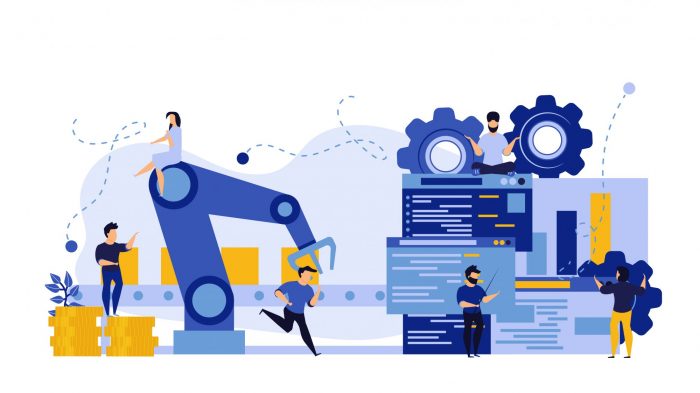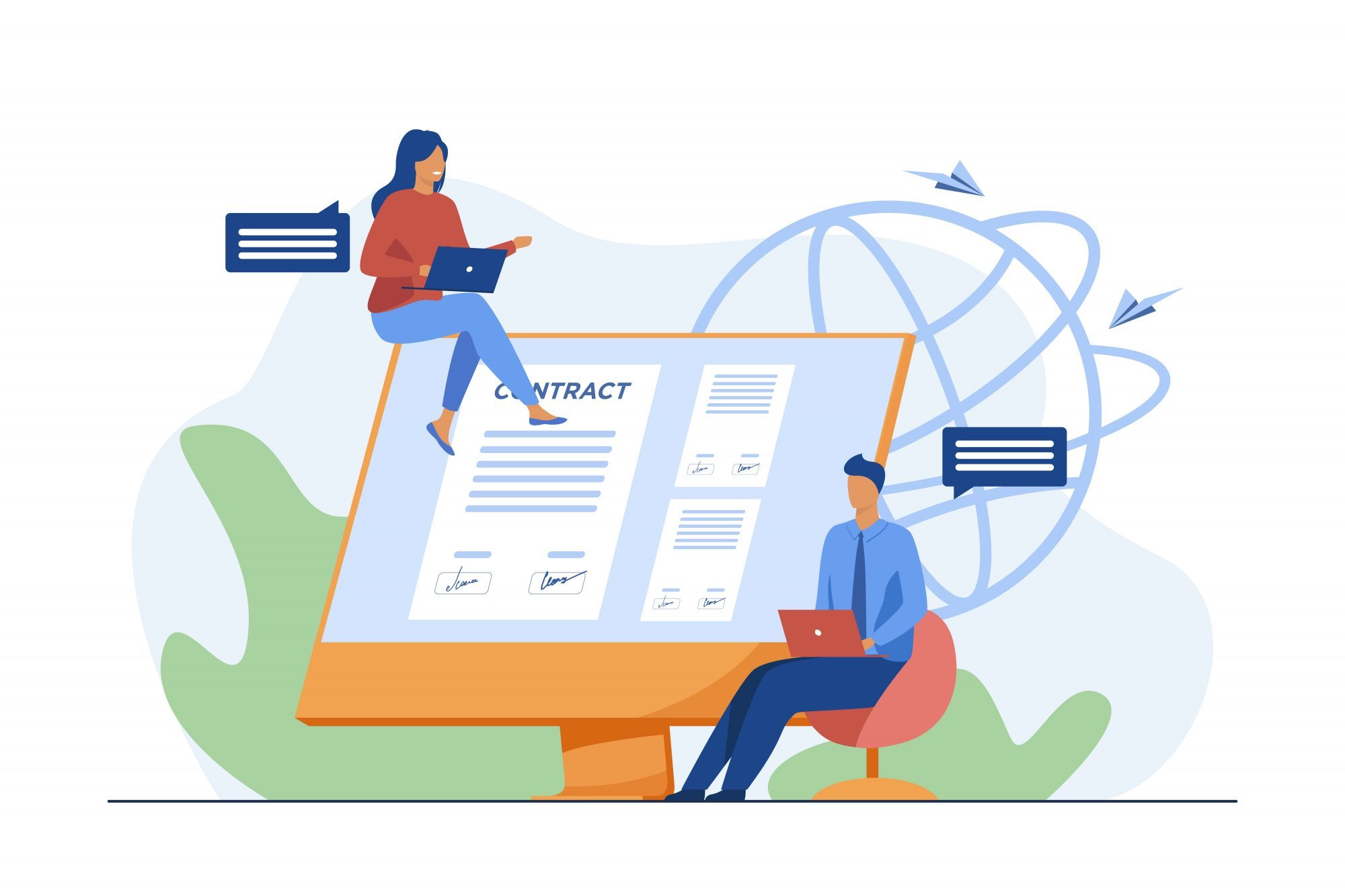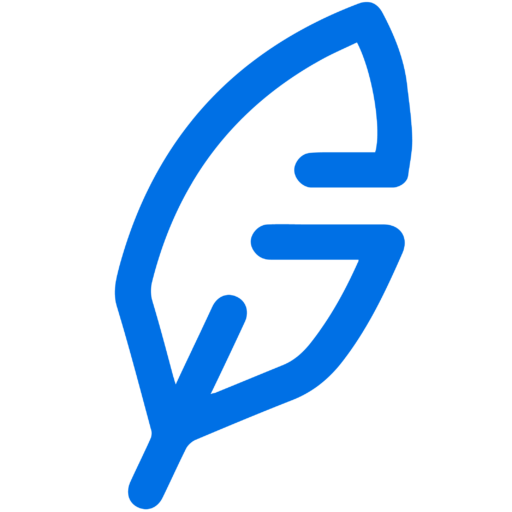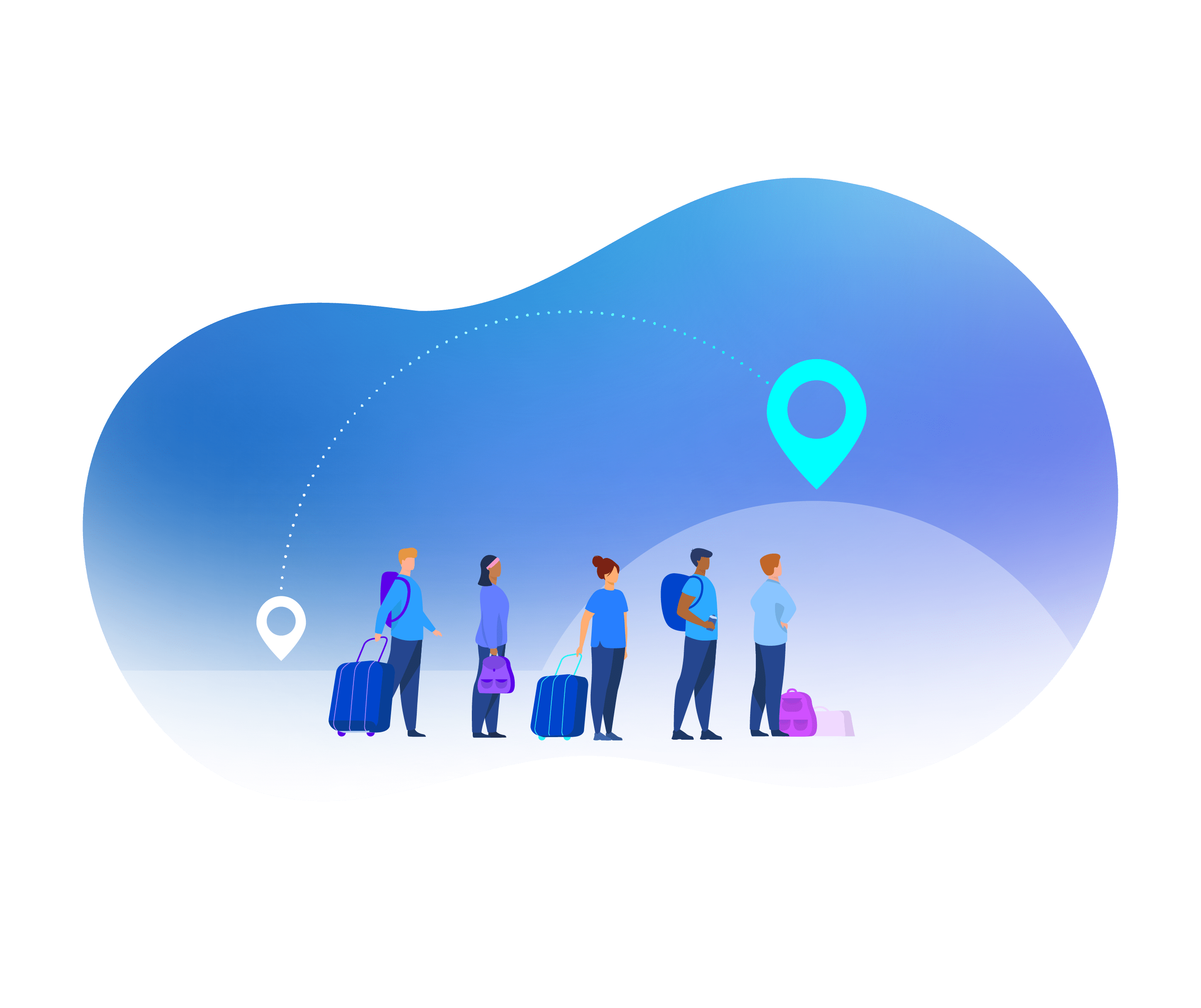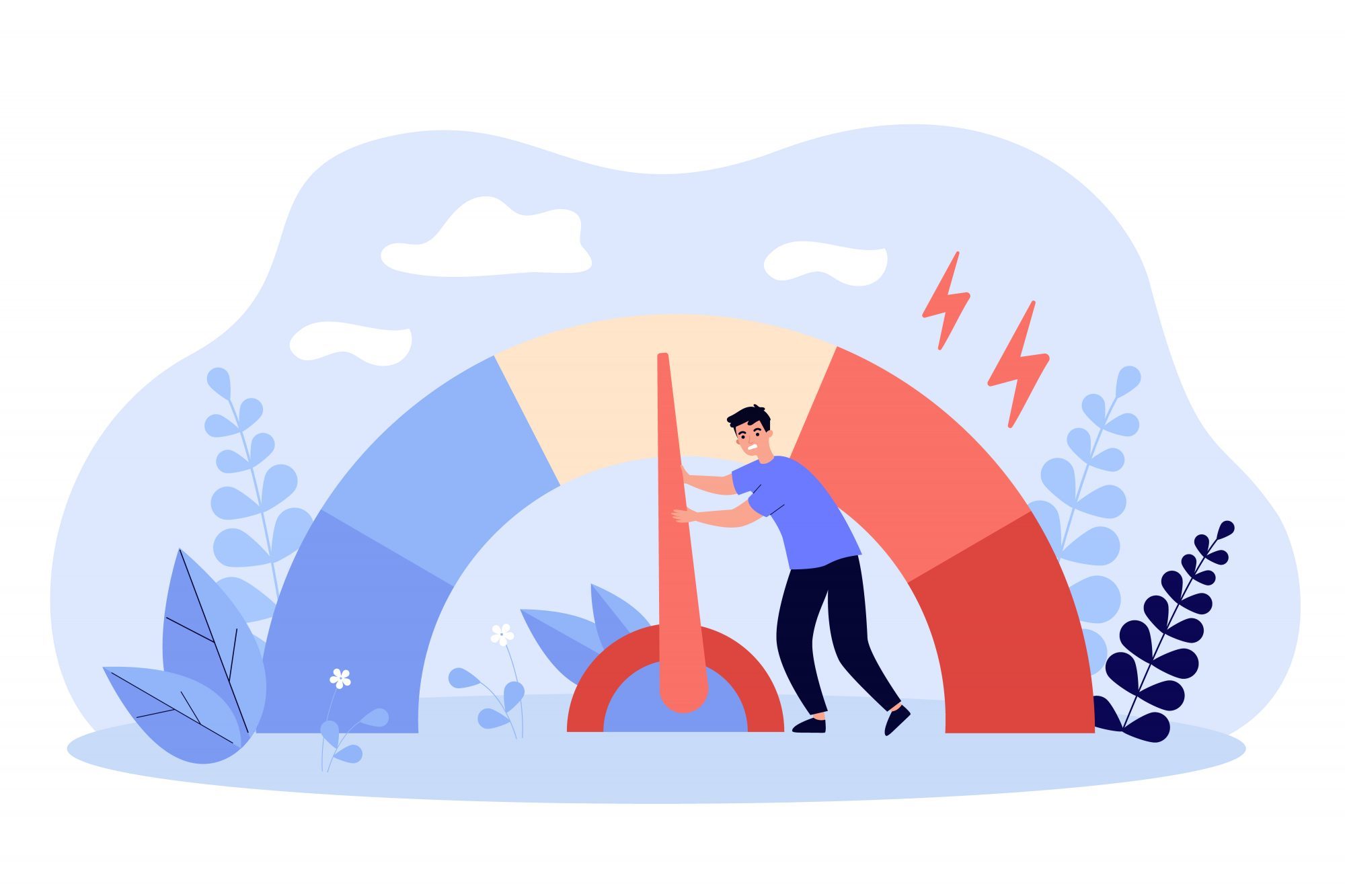Document automation can be a tricky concept to grasp, especially given all the jargon used by people in the field. It’s bound to be confusing when you are just getting started!
So why do you need to understand the complicated terminology? Legal technology is making strides in the legal and business worlds – in fact, according to Gartner, by 2024 it is estimated that 50% of legal work in major corporate transactions will be automated! This is especially crucial because of the impact of the pandemic. Check out how Avvoka has leveraged technology to help law firms and businesses solve challenges and drive business outcomes.
We admit – we’re guilty of using those complex terms sometimes too! So we thought that a handy glossary would help you understand document automation terms better.
Document Automation Terminology
Jargon for total newbies:

- Templating This is one of the most fundamental concepts of document automation! Templating refers to the process of taking a standard precedent document and introducing automation instructions to turn it into an automated template.
- Mass generation: Users can input information for numerous documents into an excel sheet and automatically produce large numbers of bespoke documents, saving them time and money. You can check more about how our clients have used this feature in Avvoka here.
- Placeholders: Think of this as filler text linked to a particular question. Responding to the question inserts the answer wherever the placeholder was inserted in the document. They are basically dynamic input fields that can replace any field with interchangeable information that would typically be in square brackets (think about the parties, specific details of a particular contract).
- Conditions: Using conditions, a user can control whether a particular word, sentence, phrase or clause is included or not in a contract. Users may answer a questionnaire item in a way that triggers the inclusion/appearance or exclusion of select conditional text. This can be game-changing to save time and avoid human errors. Also, it allows you to have a consolidated template that accounts for all different scenarios and possible standard variations of a document or contract that will be triggered depending on what is answered in the questionnaire.
- Block condition: Affects an entire clause or paragraph and readjusts the numbering of the document.
- In-line condition: Affects a word, sentence, or phrase within a clause.
- Attribute: The name for a data point in a templated document. For instance, ‘Company Name’ would be a suitable attribute name for the data point that collects the answer to the ‘Please provide your company name’ question in a questionnaire.
- Attributes can be used where you’d like to create an input field into the document (like ‘Company Name’, the answer to which should drop the relevant company’s name into the document).
- Attributes that only allow you to indicate a whole clause to drop in, using a condition.
- Document management system: This is a piece of software that is used to keep track of and store e-documents, which allows the user to manage them with ease.
Jargon for the more experienced or tech-savvy:
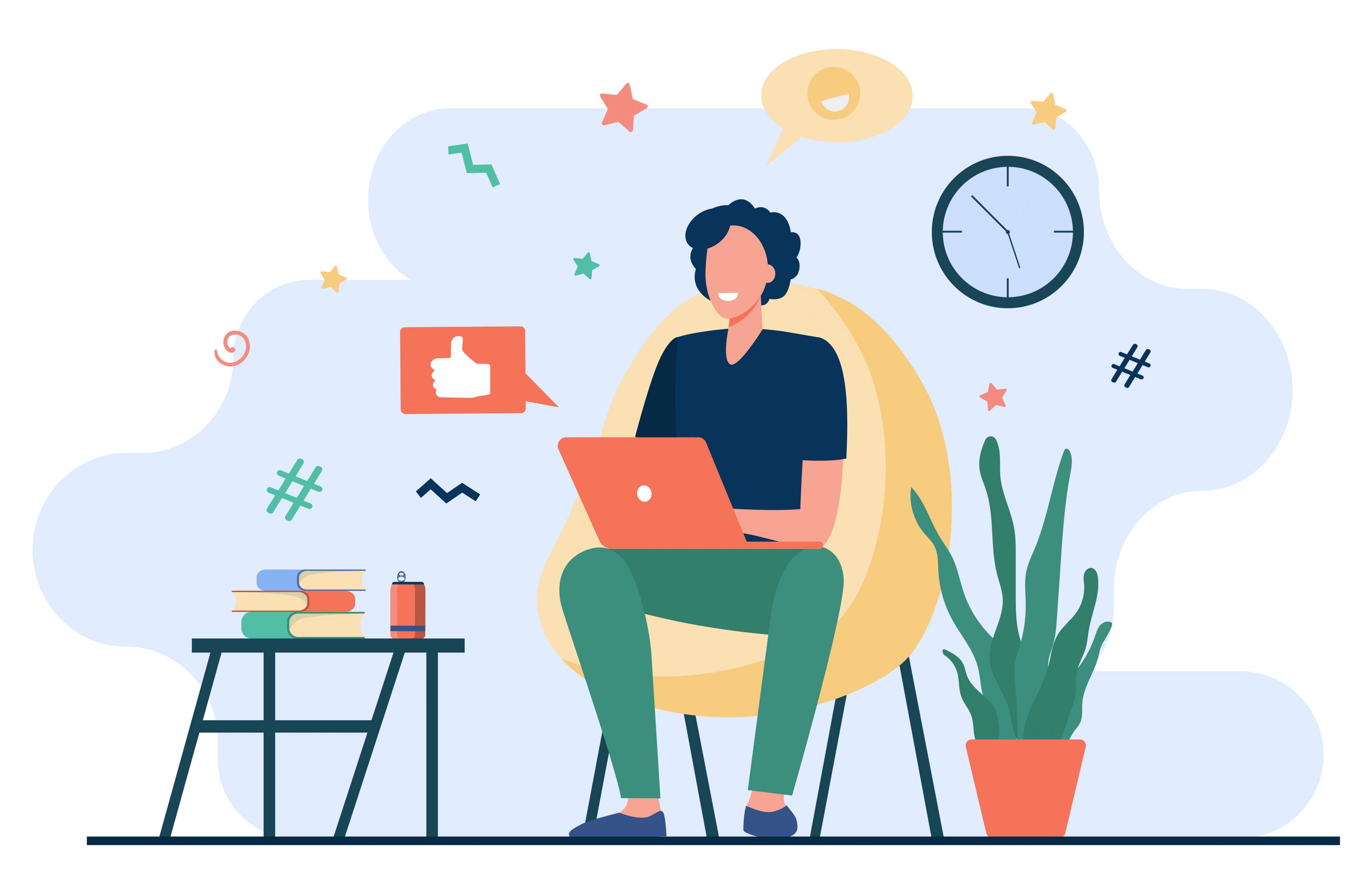
- Integrations: An integration is where two different subsystems are brought together to create one system. Interested in learning more about integrations? When considering what types of integrations you may come across in the document automation market, you should be looking at receiving data from one of the tools that you already use internally to fill out the questionnaires, sending completed questionnaires and the relevant data to your CRM system, or integrating with an e-signature platform like DocuSign and Adobe Sign. Check out Avvoka’s integrations!
- Webhooks: They allow apps to communicate with each other by sending custom messages after being triggered by different events. As an API, are something that you can leverage for third party integrations. This time, instead of the middleman interface calling the document automation provider’s API, it is listening for calls or ‘notifications’ from the platform instead. Webhooks will send a message to your chosen URL based on different actions. These actions might include when a document is signed or created. This means that rather than your API interface constantly checking for every document created and its status afterwards, it is able to just wait for the notification. Typically what happens after the notification is that you might leverage the API to download the signed document, for example, after the webhook that notified you it had been signed. Webhooks are also great for integrations with tools like Slack, to send messages every time the status of a document changes. You can check this page to know more about how you can use webhooks in Avvoka.
- API: A.K.A “Application Programming Interface”, these are the commands that two systems use to interact with one another. APIs allow software to interact and push or pull information to/from other databases or software. This might mean you can add users, create documents, or download documents without having to access the application itself. What’s important is that some software systems APIs are more extensive than others and will allow you to achieve more, so it’s important to look at what functions the API actually allows to ensure that it meets your integration needs. Learn more about Avvoka’s API here.
- Operations: A complex input field that generates an answer by making calculations or converting the data into other answer forms. With operations you can take your templates to the next level, applying complex logic to any data in the template. At Avvoka we’ve introduced new and more advanced operations to bring your templates to the next level. Using operations you can limit the number of questions that you’re asking the user. Say for example you know that the first payment date is on the 5th of December, well we can use the dependent list operation to find each subsequent payment month. Or if you have a single template for multiple regions, you can use operations to make sure that the formatting complies with the jurisdiction that the end-user is in.
- Repapering: The process of adapting client contracts after execution to account for an ever-changing regulatory environment. Have you checked out Avvoka’s SmartRepapering solution yet? With Avvoka’s SmartRepapering you can automate your document repapering with Avvoka’s end to end SmartRepapering solution. Transform your manual repapering process from a slow and costly activity that takes you weeks to one that can be completed in the click of a button. Get started by extracting data from historic contracts including the clauses that need to be repapered using AI, then automatically generate new contracts in Avvoka, negotiate and e-sign them before storing them in your document management system. Some repapering use cases can include
- Data Protection Legislation
- LIBOR
- US Legislative Changes
- MIFID II
- CCPA
As automation software extends its presence across various industries, its terminology use will continue to become more widespread. But don’t worry with this introductory glossary you are now prepared to get into the world of document automation with confidence!
Now that you’ve understood the basic terms, why not give it a go yourself? Sign up for an Avvoka Academy 1.0 to try your hand at automating!